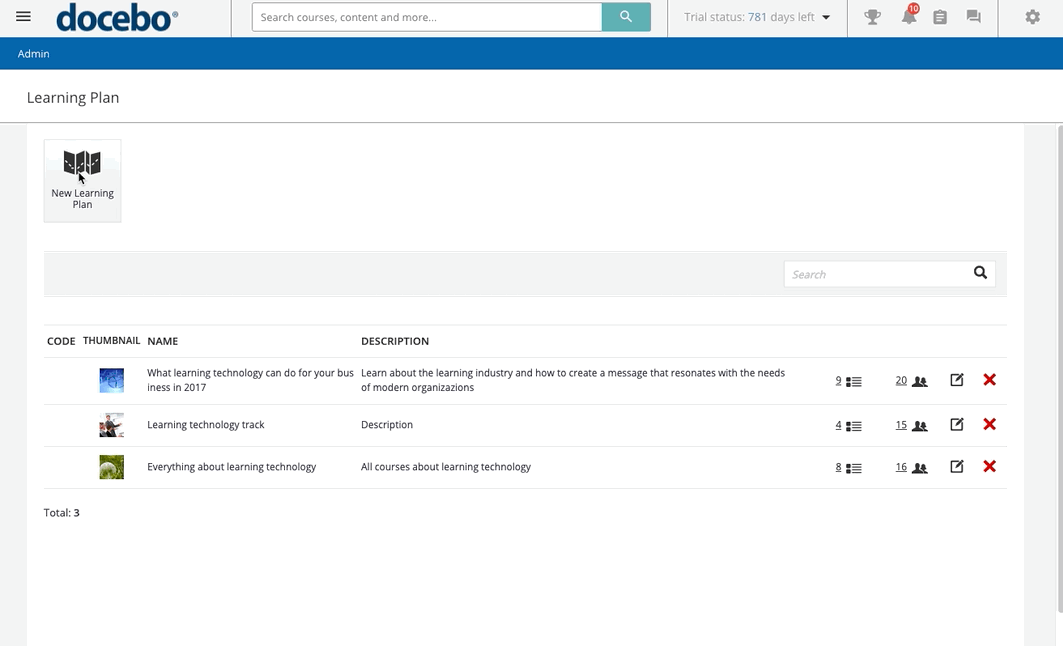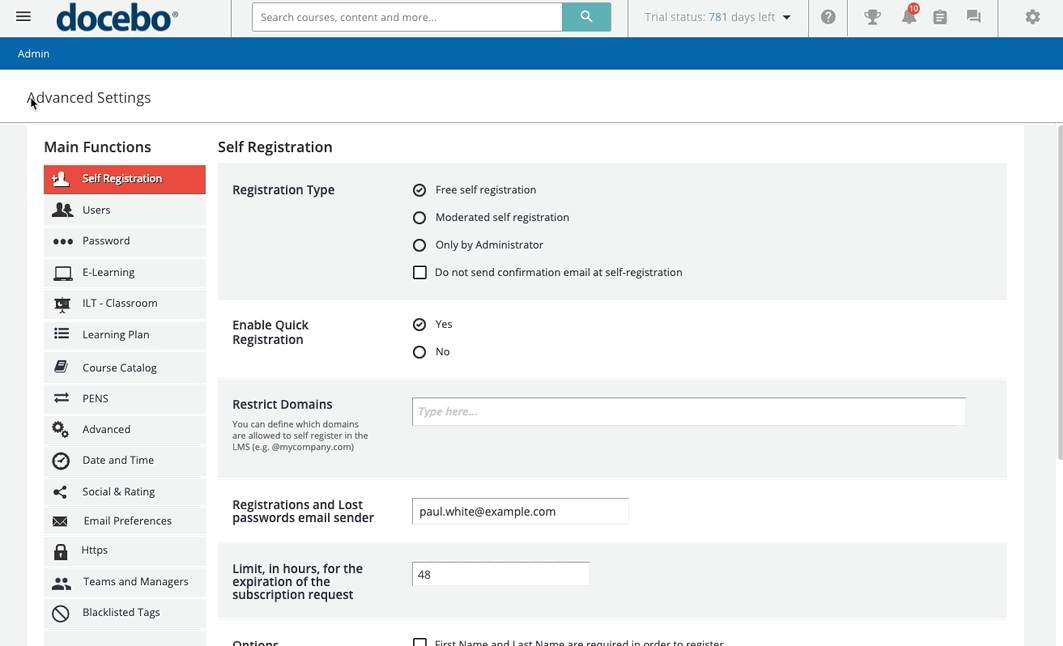Introduction
With course enrollment links, you can obtain a link to share with your friends or colleagues in order to encourage them to enrol in your platform courses. You can paste the link wherever you want, such as on social networks or on your company's internal communication platforms. When a user clicks on the link, they will be automatically enrolled in the course, and the course will become available in the user's My Courses and Learning Plans area.
Please note that enrollment links are not supported on Go.Learn, the Docebo mobile app.
Creating a Course Enrollment Link
In order to create an enrollment link for a course, log in to the platform as a Superadmin. Then, access the Admin Menu by scrolling your mouse over the gear icon in the top right corner of the platform. In the E-Learning section, press the Course Management subitem. On the main page of the course management, find the course in the list of courses.
Click on the course description to access the course area, and from the Properties tab, move to the Enrollment Options tab.
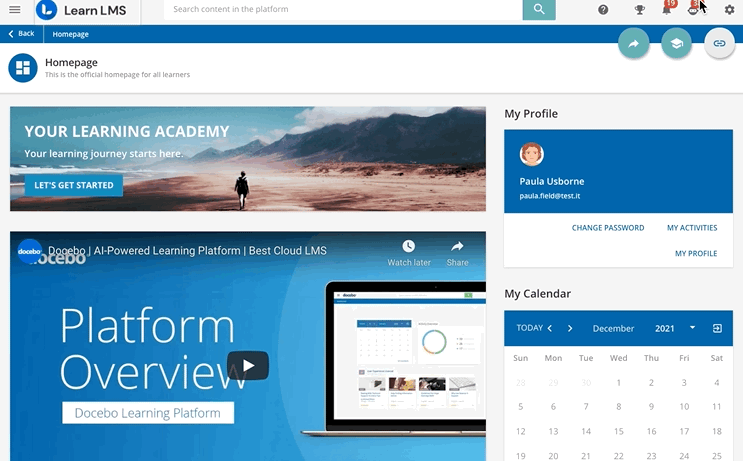
In the Course Enrollment Link section, flag the option to Enable enrollment links for this course. Now, as the Superadmin, you can share the link wherever you prefer. Learners, on the other hand, will see the Get Shareable Link button in the top right corner of the course’s player page. They can press this icon, then copy and paste the course enrollment link as desired. If learners press the Get Shareable Link button on the page of specific training material in the course, they can choose to share the course link or share the link of the training material they’re viewing.
Once someone clicks on the link, if the user is not already enrolled in the course, he or she will be automatically enrolled with direct access to the course page. If the course is for sale via E-Commerce or Shopify, then a user will be redirected to the course page inside the catalogue where he or she can start the purchasing process.
Please note that if you are using mandatory enrollment additional fields and you share the link with your users, by clicking the link your users will be automatically enrolled in the course without being prompted to fill out the mandatory fields.
If the course enrollment policy is set as Pending Admin Approval, then the user will be redirected to the My Courses and Learning Plans area, where he or she will see that the course is locked, but that an enrollment request has been sent to the Superadmin. Once the Superadmin approves the request, the user can access the course. You can send a notification via the Notification app to let users know when they've been approved.
Remember: If you've enabled the SAML SSO app in your platform, an automatic redirect to the identity provider is required in order for an enrollment link to work successfully for courses or learning plans. Otherwise, the user will receive an error message when trying to use the enrollment link. Please refer to the linked article in this paragraph to learn more about managing SAML SSO options.
Creating an Enrollment Link in a Learning Plan
When you are creating or editing a learning plan, select the Share tab. Then, flag the option to Enable enrollment links for this learning plan. Users can see the enrollment link, which they can copy and share, at the top of their Learning Plan lists. The logic for enrollment and access via enrollment link for learning plans is the same logic that applies to enrollment links in courses. Refer to the previous section of this article for more information.
Public Course Enrollment Links and Course Enrollment Links Restrictions
When using enrollment links, you can flag an option to decide whether enrollment links can be used for all public courses (courses in public catalogues), or if users can only use enrollment links for courses or learning plans that are placed within catalogues to which they have been assigned visibility.
By default, course enrollment links are NOT available for all public courses. To change this setting, access the Admin Menu from the gear icon in the top right corner, then select the Advanced Settings option from the Settings section. Access the Advanced tab and reach the Course Enrollment Links section. Here, you can flag the option to allow course enrollment links to enrol learners in all public courses.
By keeping this option unflagged, if you send an enrollment link to a course within a catalogue or a learning plan, but the user using the course enrollment link is not assigned to that catalogue, said users will not have access to the course using the course enrollment link. Course enrollment links will also not work if the user is not enrolled in a course and is not allowed to self-enrol in that course.
Was this article helpful?
That’s Great!
Thank you for your feedback
Sorry! We couldn't be helpful
Thank you for your feedback
Feedback sent
We appreciate your effort and will try to fix the article